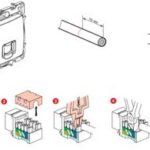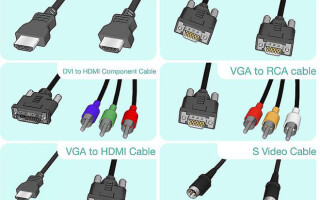Televisions are getting smarter every year and already do many of the same tasks as computers. Computer and laptop monitors are gradually increasing and becoming more comfortable, but still sometimes you want the TV to be smarter, and the computer to have a bigger screen. Symbiosis of a big screen and a smart laptop can be achieved by connecting them either by cable or wirelessly.
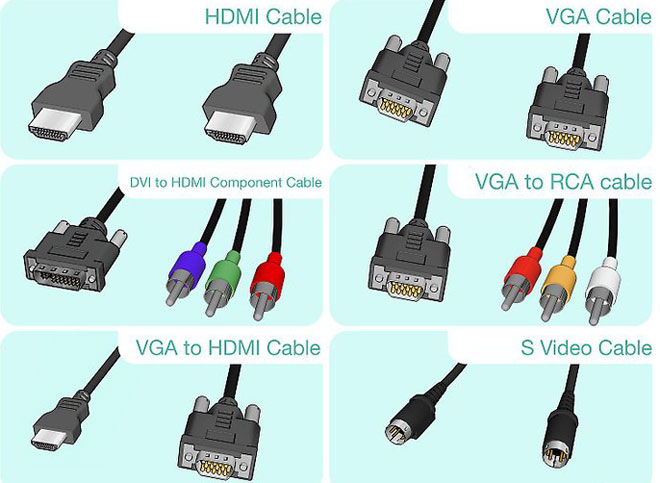
Table of Contents
Connecting with HDMI cable
High Definition Multimedia Interface translates to High Definition Multimedia Interface. It was introduced in 2002. The first version was capable of transmitting a 4.9 Gbps signal, 1080 resolution digital video, and 192 kHz/24-bit eight-channel audio.
The development of HDMI technology led to the appearance of the 2.0 connector. in 2013. Data transmission speed increased up to 18 Gbit/s, can transmit Full HD 3D video format of 3840×2160 resolution. The number of audio channels increased to 32, which provided natural sound. It is possible to transmit a picture with a 21:9 ratio.

To connect your computer or laptop to the TV, two types of this cable are sold:
- HDMI STANDARD;
- HDMI HIGH SPEED.
The standard is a standard cable version 2.0, and HIGH SPEED - "tuning" version of the usual hdmi, in fact, a simple marketing gimmick.
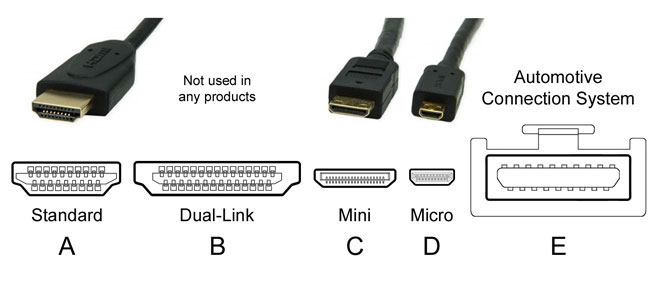
The cables are differentiated by the type of connectors. There are four of them:
- A has 19 pins. Most televisions and most computers and notebooks have it.
- B, 29 pins. Almost never seen or used.
- C or mini-HDMI. A smaller version of A. Widespread and used in players, smartphones, netbooks, laptops, PCs and cameras.
- D or micro-HDMI. An even smaller version of the A. Fits into cameras, portable devices, smartphones, and tablets.


WARNING! Before you buy a cable, look carefully at the labeling next to it or the computer connector itself. Televisions use regular type A connectors, laptops and PCs use regular or mini connectors.
Cables are sold in lengths from 30 cm to 15 meters. When choosing, you should pay attention not only to the type of connectors, but also to the thickness. The longer it is, the thicker it should be. The characteristic barrels must be present. They protect against interference and electrical crosstalk. Lack of such protection can lead to failure of the equipment.

Having chosen a cable, we connect it to both devices. The TV may have several of the same connectors. You should remember the number to which the cable is connected so that you do not get confused during setup.
WARNING! It is better to connect the cable with the devices turned off, in order to avoid damage.
The advantages of connection:
- Almost all new TVs and computers are equipped with these connectors;
- Connection is very simple;
- Affordability and low cost of the cable;
- One cable transmits video and audio data;
- High resolution.
There is one disadvantage - the cable is underfoot.
DVI cable
DVI has been in use since 1999. With his advent analog signal transmission was replaced by digital. DVI cable replaced the SVGA. A characteristic feature of the connectors is the presence of side screws for fixation.

DVI with mono channel signal transmission provides a resolution of 1600 × 1200 pixels. With dual-channel, the resolution increases to 2560 × 1600. This requires a special connection cable with a large number of pins. Therefore, when selecting a cable, pay attention to the correspondence between cable pins and sockets. Triple channel transmission allows up to 3.4 Gbit/s per channel.
In televisions, the connector is usually labeled DVI IN, i.e. the device works to receive the signal. Computer and beech graphics cards are labeled DVI OUT.
If your PDA does not have an output for such a cable, you can use an HDMI to DVI adapter.

TIP. Only pictures can be transmitted using DVI. You must use separate cables to transmit audio signals.
DVI cables can be found up to 5 meters long.
Advantages:
- Ease of connection;
- High resolution video signals.
Disadvantages:
- Laptops are rarely equipped with these connectors;
- Unnecessary wire;
- Sound is transmitted through a separate wire.
Scart cable
The SCART standard was developed by the French in 1978. It has been fitted to all CRT televisions since the 1990s. Originally, the main purpose was to connect a VCR to a TV set. Currently, the standard is outdated, and in today's TV such a connector is unlikely to be found.
But computer equipment is still equipped with VGA connectors and TV sets with Scart connectors, too, are still a lot. By connecting it with a VGA - SCART adapter, you can connect your TV to your computer.

IMPORTANT. If the TV is really old and the video card is the latest generation, they may not work together.
Advantages:
- Universal cable for older TVs;
- Comes with a cord for audio.
Disadvantages:
- Laptops and modern computers require an adapter.
VGA Output
A data transmission standard developed back in 1987. Fifteen pins has this connector and provides an analog video signal, to a monitor or TV with a resolution of 1280 × 1024 pixels.
With a VGA cable only the image can be transmitted. Separate wires must be used to transmit audio signals.
Wiring is simple. It is not a problem to find a cable 10 meters long. From a computer, you can also connect via an HDMI to VGA adapter with RCA "tunnelpan", then the sound will be played through the TV speakers.

Advantages:
- Sufficiently high resolution of the video signal;
- It is easy to connect;
- There is a socket even on laptops.
Disadvantages:
- Sound is transmitted through a separate wire;
- Not all TVs have a VGA jack.
RCA and S-Video
Good old tulip or RCA jacks are available on almost all televisions and many computers. The video jacks are colored yellow and the audio jacks are white and red.
The clarity of the video transmission is poor, but if nothing else, you can use this method as well.

It is connected to the TV with a tulip and to the computer with an S-Video connector. Sound will have to be played on a laptop or output a separate wire.
Advantages:
- Only has for outdated devices.
Disadvantages:
- Poor quality of the transmitted signal;
- Needs a separate wire for audio transmission;
- Laptops are not equipped with these jacks.
Wireless connection via Wi-Fi or Ethernet
To exchange data, devices must be equipped with a Wi-Fi module or support this technology.
This won't be a problem for laptops, they, with few exceptions, have built-in Wi-Fi, as do Smart-TVs. Non-Smart TVs and desktops will require an external or built-in adapter.
WARNING! It is better to buy an adapter of the same brand for TV.
There are two ways of transmitting picture and sound from your computer to your TV:
- Via a local network Wi-Fi router or cable;
- Via Intel Wireless Display (WiDi) or Wi-Fi Miracast technology.


Connecting via LAN (or DLNA)
Connected by connecting the devices via a router. The TV must have DLNA support, this feature is indicated in the manual or description.
You will need to create folders of movies, audio tracks, photos on the PC. Local network capabilities allow you to view the contents of the folders on the TV monitor by controlling the remote control.

Setting up the local network:
- Set up the router to automatically distribute network settings with a password.
- Connect TV to the local network. You need to find the Network settings tab in the menu and activate the wireless connection function. In the list of found networks find your own, enter the password and connect.
- To easily manage the files stored on your PC, you need to download and install an access program, or in other words - to create a media center. There are many programs, it is very easy to find an understandable and convenient one.
- That's all, you can view audio, video and photos.
Using the same DLNA technology, you can also connect your computer to the TV using twisted-pair cable. To do this, both devices must have LAN (Ethernet) connectors. The local network created in this way is similar to a wireless network.
WiDi/Miracast technology
Allows devices to communicate directly with each other through a Wi-Fi connection, without involving a router.
By connecting your TV to your computer using WiDi/Miracast, you can not only view the contents of the desktop memory, but also everything you see on the network. This includes movies, TV channels, photos, clips, and more.

Setting up your TV and PC is easy:
- Install the Intel Wireless Display software on your computer, if it's still not there.
- Start the broadcast.
- Activate the menu item WiDi/Miracast.
- You can watch.
The advantages of connection through a wireless network:
- High switching speed.
- Excellent picture and sound quality.
- No wires.
There are practically no disadvantages.
Setting up your TV and laptop
Setting up most modern gadgets is not very difficult, the interfaces are specially designed for easy perception.
IMPORTANT: You may need to update the drivers for all connected devices.
TV Setup
Setting up TVs is the easiest thing to do. It is necessary to read the instructions carefully and act without deviation. Even if any description of the device is missing, you should not despair. The TV menus are clear and created for intuitive perception. You just need to remember which input you connected the cable to. In the menu, select the desired connection and the TV is ready to watch.
Setting up a computer or laptop
Once the two devices are connected, you will need to switch the image to broadcast to the TV screen. In different models of laptops, from different manufacturers, buttons with a pictogram perform the switching. This is one of the keys from F1 to F12, usually the icon symbolically represents the screen. You need to press the button and the image will switch to the other monitor.
For a computer you may need to go into the screen menu and select the monitor on which you want to view the content. You can choose to dub on two screens or view on one screen. You may need to adjust the resolution of the screen
TV screen resolution may need to be adjusted.
Today's technology is easy to connect to each other. The interfaces in the devices are simple and straightforward. The choice of connection wires is great. The highest quality connection, to date, provides HDMI connection, Ethernet and Wi-Fi. The latter is also the most convenient. Setting up all kinds is easy and simple.
Related articles: